Create a Checkout Session
For our product, we'll use Stripe Checkout. Checkout creates a secure, Stripe-hosted payment page that lets you collect payments quickly. It works across devices and is designed to increase your conversion. Checkout saves you a lot of time providing some great features:
- Designed to remove friction—Real-time card validation with built-in error messaging
- Mobile-ready—Fully responsive design with Apple Pay and Google Pay
- International—Supports 15 languages and multiple payment methods
- Customization and branding—Customizable buttons and background color
- Fraud and compliance—Simplified PCI compliance and SCA-ready
- Additional features—Collect addresses, send email receipts, and more
Setup
Creating a Checkout session is very easy with the Stripe Firebase Extension. Inside our client-side database file, we can create a new Checkout session.
Replace the price variable with whatever ID was created inside your Firebase database.
Before going to production, you'll want to either query your Products collection to fetch the price or set it as an environment variable, since the value is different between environments.
After creating the Checkout session, the Stripe Firebase extension will populate the sessionId on the document, which allows you to redirect to the Checkout.
lib/db.js
import firebase from './firebase';import getStripe from './stripe';
const firestore = firebase.firestore();
export async function createCheckoutSession(uid) { const checkoutSessionRef = await firestore .collection('users') .doc(uid) .collection('checkout_sessions') .add({ price: 'price_HLxRKYrVN3CVzy', // This can be removed if you don't want promo codes allow_promotion_codes: true, success_url: window.location.origin, cancel_url: window.location.origin });
checkoutSessionRef.onSnapshot(async (snap) => { const { sessionId } = snap.data();
if (sessionId) { const stripe = await getStripe();
stripe.redirectToCheckout({ sessionId }); } });}Next, we need to create a button the calls createCheckoutSession to invoke the checkout. Let's create an upgrade component that will display if a user is on the free tier.
components/UpgradeEmptyState.js
import React, { useState } from 'react';import { Heading, Flex, Text, Button } from '@chakra-ui/core';
import { useAuth } from '@/lib/auth';import { createCheckoutSession } from '@/lib/db';
const UpgradeEmptyState = () => { const { user } = useAuth(); const [isCheckoutLoading, setCheckoutLoading] = useState(false);
return ( <Flex width="100%" backgroundColor="white" borderRadius="8px" p={16} justify="center" align="center" direction="column" > <Heading size="lg" mb={2}> Get feedback on your site instantly. </Heading> <Text mb={4}>Start today, then grow with us 🌱</Text> <Button onClick={() => { setCheckoutLoading(true); createCheckoutSession(user.uid); }} backgroundColor="gray.900" color="white" fontWeight="medium" isLoading={isCheckoutLoading} _hover={{ bg: 'gray.700' }} _active={{ bg: 'gray.800', transform: 'scale(0.95)' }} > Upgrade to Starter </Button> </Flex> );};
export default UpgradeEmptyState;You'll likely only want to show this view if the user is not already on a paid plan. Since the extension adds a custom claim to the JWT, we can easily add the Stripe role to our useAuth hook.
lib/auth.js
const user = await formatUser(rawUser);
....
const getStripeRole = async () => { await firebase.auth().currentUser.getIdToken(true); const decodedToken = await firebase.auth().currentUser.getIdTokenResult();
return decodedToken.claims.stripeRole || 'free';};
const formatUser = async (user) => { return { uid: user.uid, email: user.email, name: user.displayName, token: user.xa, provider: user.providerData[0].providerId, photoUrl: user.photoURL, stripeRole: await getStripeRole() };};getStripeRole fetches a new JWT for the user and checks the decoded token for the stripeRole. Then, our user object has access to what pricing tier they're on.
const { user } = useAuth();
const isPaidAccount = user?.stripeRole !== 'free';Finally, we can update our page displaying the list of sites to use the UpgradeEmptyState component.
pages/sites.js
import useSWR from 'swr';
import { useAuth } from '@/lib/auth';import fetcher from '@/utils/fetcher';import Page from '@/components/Page';import DashboardShell from '@/components/DashboardShell';import SiteTable from '@/components/SiteTable';import SiteEmptyState from '@/components/SiteEmptyState';import SiteTableHeader from '@/components/SiteTableHeader';import SiteTableSkeleton from '@/components/SiteTableSkeleton';import UpgradeEmptyState from '@/components/UpgradeEmptyState';
const Dashboard = () => { const { user } = useAuth(); const { data } = useSWR(user ? ['/api/sites', user.token] : null, fetcher); const isPaidAccount = user?.stripeRole !== 'free';
if (!data) { return ( <DashboardShell> <SiteTableHeader /> <SiteTableSkeleton /> </DashboardShell> ); }
if (data.sites.length) { return ( <DashboardShell> <SiteTableHeader isPaidAccount={isPaidAccount} /> <SiteTable sites={data.sites} /> </DashboardShell> ); }
return ( <DashboardShell> <SiteTableHeader isPaidAccount={isPaidAccount} /> {isPaidAccount ? <SiteEmptyState /> : <UpgradeEmptyState />} </DashboardShell> );};
const DashboardPage = () => ( <Page name="Dashboard" path="/sites"> <Dashboard /> </Page>);
export default DashboardPage;Testing
Let's test that our Checkout integration is working as expected. After a user clicks on the button defined earlier, they will be redirected to Stripe.
Stripe provides test cards to verify your payment flow. You can use any CVC, postal code, and future expiration date. To test a successful payment, use 4242 4242 4242 4242.
If the payment was successful, Stripe should redirect the user back to your success_url parameter (e.g., /account). You should also see the subscription listed as a new entry on your Stripe dashboard.
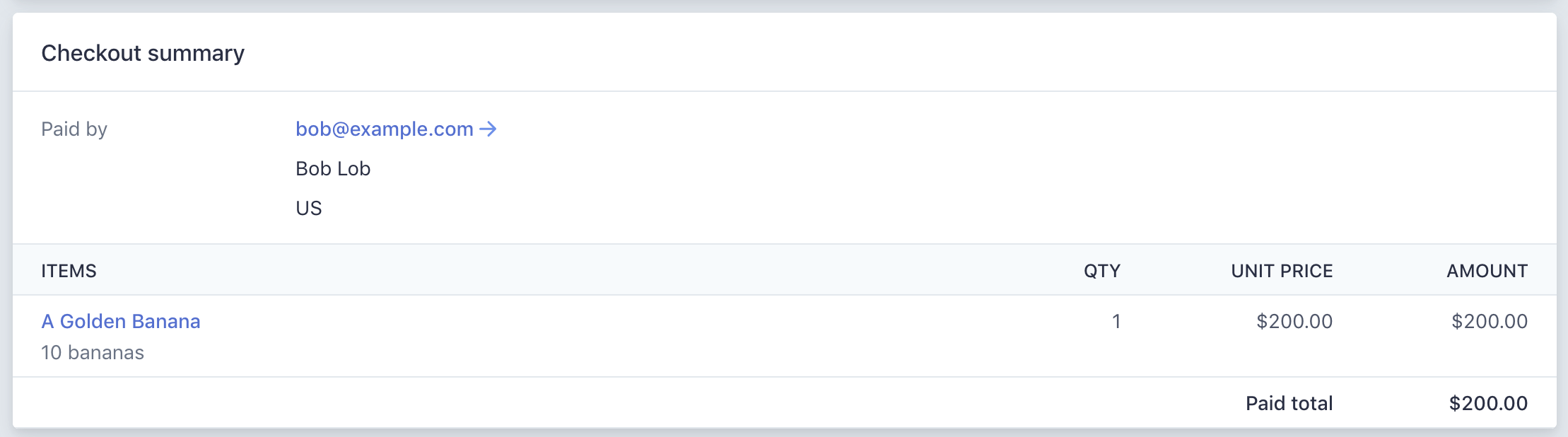
Finally, confirmed that the user collection was updated inside of Firestore.