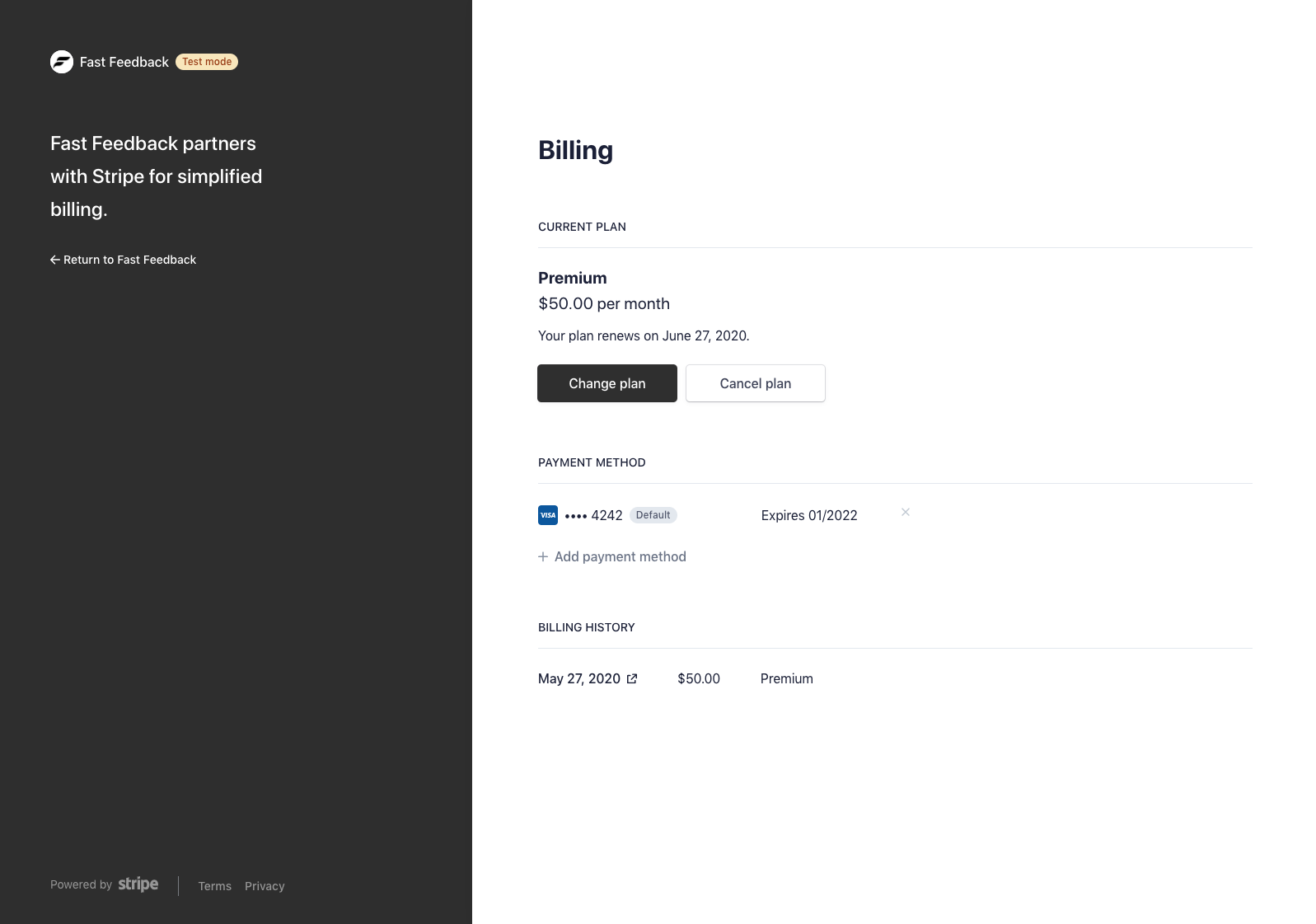Customer Portal
We'll also use Stripe Customer Portal. The portal provides subscription and billing management features that allow your customers to:
- Update subscriptions, including upgrading and downgrading their subscriptions
- Cancel subscriptions, immediately or at the end of a billing period
- Update payment methods like adding and removing cards
- View billing history and download invoices
Setup
To create a link to our Customer Portal inside Stripe, we can invoke a Firebase Function that creates the correct URL. Note that your function location may be different than us-central1.
lib/db.js
import firebase from './firebase'
const app = firebase.app()
export async function goToBillingPortal() { const functionRef = app .functions('us-central1') .httpsCallable('ext-firestore-stripe-subscriptions-createPortalLink')
const { data } = await functionRef({ returnUrl: `${window.location.origin}/account`, })
window.location.assign(data.url)}Finally, we need a button to call goToBillingPortal. This button makes the most sense inside of our account. Feel free to display your account settings as you see fit, or check out the Fast Feedback source code.
pages/account.js
import { useState } from 'react'import { Button } from '@chakra-ui/core'
import { useAuth } from '@/lib/auth'import { goToBillingPortal } from '@/lib/db'
const Account = () => { const { user, signout } = useAuth() const [isBillingLoading, setBillingLoading] = useState(false)
return ( <Button onClick={() => { setBillingLoading(true) goToBillingPortal() }} isLoading={isBillingLoading} > Manage Billing </Button> )}
export default AccountTesting
After clicking the above button, you should be redirected to the Customer Portal.